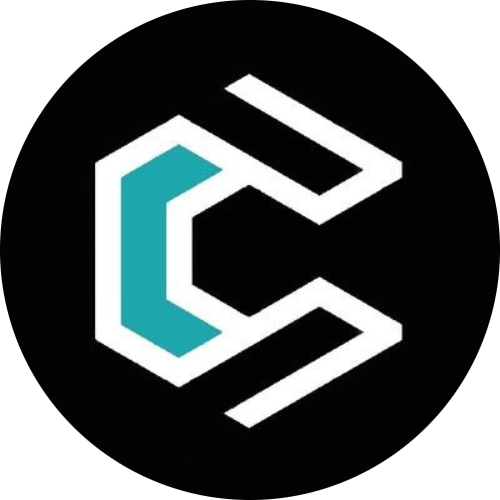How to Make CLiiCKIGE Your Homepage
Setting CLiiCKIGE as your homepage makes it quick and easy to access our content every time you open your browser. Whether you’re using Chrome, Firefox, Safari, or Edge, the process only takes a minute. Here’s how to do it:
Google Chrome
- Open Chrome.
- Click the three-dot menu in the top-right corner and choose Settings.
- In the left sidebar, select On startup.
- Choose Open a specific page or set of pages.
- Click Add a new page and enter:
- Click Add, and you’re done!
Mozilla Firefox
- Open Firefox.
- Click the three-line menu in the top-right corner and go to Settings.
- Select Home from the sidebar.
- Under Homepage and new windows, paste:
- Close the tab, and Firefox will save your settings automatically.
Safari (Mac)
- Open Safari.
- In the top menu bar, click Safari → Settings.
- Go to the General tab.
- In the Homepage field, type:
- Close the settings window, and Safari will remember your choice.
Microsoft Edge
- Open Edge.
- Click the three-dot menu and select Settings.
- In the left menu, choose Start, home, and new tabs.
- Under When Edge starts, select Open these pages.
- Click Add a new page and paste:
- Hit Add, and you’re set!
That’s it!
Now, every time you open your browser, CLiiCKIGE will be the first page you see—keeping you up to date and always connected.